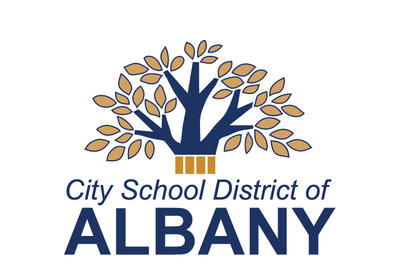Virtual public comment via Teams
This page contains general guidance and resources on using Microsoft Teams to provide virtual public comment.
In order to offer a live virtual public comment you will need to connect through Microsoft Teams, a free virtual meeting platform. We strongly encourage you to familiarize yourself with this application in advance to ensure a trouble-free connection during the meeting.
When to join and what to expect
Once the meeting begins at 6:30 p.m., the link sent to you by the board clerk will become active, and you will be able to request to join. You will then briefly be placed in a "waiting room" until you are admitted by a staff member.
Once admitted, your microphone and camera will be automatically disabled. When it is your turn to speak, your microphone and camera will be enabled, and you will have three minutes to provide your public comment. After providing your comment, your connection to the meeting via Teams will be ended.
Once disconnected, you are welcome to continue watching the public livestream on our .
We encourage you to join when the meeting begins at 6:30 p.m., and be prepared to speak any time thereafter. Public comment typically starts around 7:30 p.m., but can begin earlier or later depending on the meeting.
Joining on a computer
Like most virtual meeting platforms, if you wish to join via a computer, you will have the option to run Teams in your web browser, or by downloading, installing and running the Teams client. Again, we suggest that you test Teams on the device you wish to use ahead of time to ensure your virtual public comment goes smoothly.
The video below outlines how you can join on a computer.
Joining on a mobile device
Please note that in order to join on a mobile device (such as your phone) you must use the Teams mobile app, which can be downloaded for free from your device's app store.
The video below provides a brief overview on joining via a mobile device.
Have questions?

Board Clerk